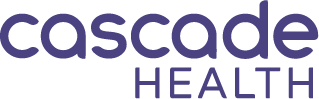Posture Tips for Better Office Ergonomics
We hear a lot about ergonomics these days, but did you know that in order to understand the best way to set up a computer workstation, you first need to understand neutral posture?
Neutral posture is a comfortable working posture in which your joints are naturally aligned and your risk of developing a musculoskeletal disorder is reduced. Neutral posture can be attained whether the worker is seated or standing. Neutral position is defined as:
Head and neck positioned at midline, looking straight ahead;
Shoulders relaxed comfortably at sides, not elevated, hunched or rotated forward;
Elbows close into sides and bent to about 90°
Wrists are straight and flat, not bent up, down or to the side;
The three natural curves of the back are maintained and supported by the backrest if seated;
Knees are at the same level or slightly below the level of the hips, there should be no pressure points along the backs of the thighs or at the back of the knees;
Feet are positioned slightly in front of the knees and comfortably supported by the floor or by a footrest.
Regardless of how good your posture may be, sitting still for long periods of time isn’t healthy. Take a couple minutes to become familiar with your office chair adjustment capability, and build making small chair adjustments into your work routine, ideally about every 15 minutes. This could be as simple as changing the height of your chair slightly, or adjusting the tilt of your backrest, or the seat pan. Larger changes in posture are also needed periodically. For best results, it is a good idea to stand up and stretch or walk around for one or two minutes every hour.
Keeping these neutral posture tips in mind, as well as adding a little positional variety to your work day will help you to maintain comfort, support wellness, and enable you to work at your best level more consistently. In addition to posture, there are several other key elements to workplace ergonomics that we will cover in the weeks ahead. Check back for tips on chairs, work surface considerations, keyboard and mouse issues, as well as monitor advice.